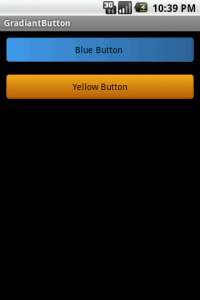You can create any type of views in android and you can provide any color you want as background. It can be a single color or any number of colors as you wish.
Here is a simple example.
First create an xml inside the res/drawable folder and name it blue_button.xml and copy this code into it.
<?xml version="1.0" encoding="utf-8"?><selector xmlns:android="http://schemas.android.com/apk/res/android"> <item android:state_pressed="true" > <shape> <solid android:color="#449def" /> <stroke android:width="1dp" android:color="#2f6699" /> <corners android:radius="3dp" /> <padding android:left="10dp" android:top="10dp" android:right="10dp" android:bottom="10dp" /> </shape> </item> <item> <shape> <gradient android:startColor="#449def" android:endColor="#2f6699" android:angle="360" /> <stroke android:width="1dp" android:color="#2f6699" /> <corners android:radius="4dp" /> <padding android:left="10dp" android:top="10dp" android:right="10dp" android:bottom="10dp" /> </shape> </item> <item> <shape> <gradient android:startColor="#119dff" android:endColor="#8f6788" android:angle="360" /> <stroke android:width="1dp" android:color="#2f6699" /> <corners android:radius="4dp" /> <padding android:left="10dp" android:top="10dp" android:right="10dp" android:bottom="10dp" /> </shape> </item></selector> |
Now apply this as background in a button in your xml layout.
See how it appears.
Download this sample code from here.
Please leave your valuable comments also.