This is a simple example showing how to listen to checkbox in android. To check whether the checkbox is in on state or in off state just add a listener to the checkbox you want to listen.
This is how we do this.
ch.setOnCheckedChangeListener(new OnCheckedChangeListener() {
});
This is the layout contaning a checkbox.
<?xml version="1.0" encoding="utf-8"?><LinearLayout xmlns:android="http://schemas.android.com/apk/res/android" android:orientation="vertical" android:layout_width="fill_parent" android:layout_height="fill_parent" > <TextView android:layout_width="fill_parent" android:layout_height="wrap_content" android:text="Coderzheaven CheckBox Demo" /> <CheckBox android:text="Check Me" android:id="@+id/CheckBox01" android:layout_width="wrap_content" android:layout_height="wrap_content"> </CheckBox></LinearLayout> |
This is the java code for listening to the state change
package com.coderzheaven.pack;import android.app.Activity;import android.os.Bundle;import android.widget.CheckBox;import android.widget.CompoundButton;import android.widget.Toast;import android.widget.CompoundButton.OnCheckedChangeListener;public class CheckBoxDemo extends Activity { CheckBox ch; @Override public void onCreate(Bundle savedInstanceState) { super.onCreate(savedInstanceState); setContentView(R.layout.main); ch = (CheckBox)findViewById(R.id.CheckBox01); ch.setOnCheckedChangeListener(new OnCheckedChangeListener() { @Override public void onCheckedChanged(CompoundButton buttonView, boolean isChecked) { if(isChecked){ Toast.makeText(getApplicationContext(), "Checked", Toast.LENGTH_SHORT).show(); }else{ Toast.makeText(getApplicationContext(), "Not Checked", Toast.LENGTH_SHORT).show(); } } }); }} |
Download the sample code here
Please leave in your valuable comments on this post.
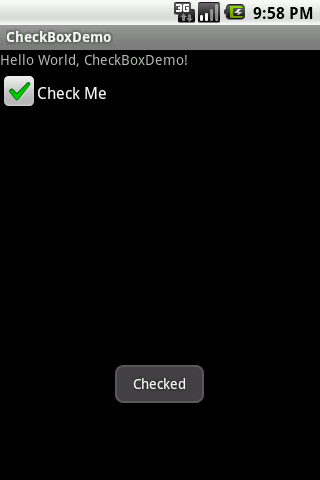

Thank you very much (y)