Hello all…….
In today’s post I will show you how to use Calendar in android. Actually it is really easy to use calendar in android.
For that android provides a calendar widget.
We use calendar class to show the Calendar widget.
Here is the java source code for this example.
package com.coderzheaven.pack;
import java.util.Calendar;
import android.app.Activity;
import android.app.DatePickerDialog;
import android.app.Dialog;
import android.graphics.Color;
import android.os.Bundle;
import android.view.MotionEvent;
import android.view.View;
import android.widget.Button;
import android.widget.DatePicker;
import android.widget.EditText;
public class CalendarTestDemo extends Activity {
String arrayMonth[] = {"Jan","Feb","Mar","Apr","May","Jun","Jul","Aug","Sept","Oct","Nov","Dec"};
Button date_button;
static final int DATE_DIALOG_ID = 0;
private int mYear;
private int mMonth;
private int mDay;
EditText date_;
@Override
public void onCreate(Bundle savedInstanceState) {
super.onCreate(savedInstanceState);
setContentView(R.layout.main);
date_ = (EditText)findViewById(R.id.EditText01);
date_.setTextColor(Color.RED);
date_button = (Button)findViewById(R.id.Button01);
date_button.setOnTouchListener(new View.OnTouchListener() {
public boolean onTouch(View v, MotionEvent event)
{
showDialog(DATE_DIALOG_ID);
return false;
}
});
// get the current date
final Calendar c = Calendar.getInstance();
mYear = c.get(Calendar.YEAR);
mMonth = c.get(Calendar.MONTH);
mDay = c.get(Calendar.DAY_OF_MONTH);
// display the current date (this method is below)
updateDisplay();
}
private void updateDisplay() {
date_.setText(
new StringBuilder()
// Month is 0 based so add 1
.append(arrayMonth[mMonth]).append(" ")
.append(mDay).append(" ")
.append(mYear).append(" "));
}
private DatePickerDialog.OnDateSetListener mDateSetListener =
new DatePickerDialog.OnDateSetListener() {
public void onDateSet(DatePicker view, int year,
int monthOfYear, int dayOfMonth) {
mYear = year;
mMonth = monthOfYear;
mDay = dayOfMonth;
updateDisplay();
}
};
@Override
protected Dialog onCreateDialog(int id) {
switch (id) {
case DATE_DIALOG_ID:
return new DatePickerDialog(this,
mDateSetListener,
mYear, mMonth, mDay);
}
return null;
}
}
This is the main.xml for the layout for the above java code.
<?xml version="1.0" encoding="utf-8"?>
<LinearLayout xmlns:android="http://schemas.android.com/apk/res/android"
android:orientation="vertical"
android:layout_width="fill_parent"
android:layout_height="fill_parent"
android:layout_margin="10dp">
>
<TextView
android:layout_width="fill_parent"
android:layout_height="wrap_content"
android:text="Calendar Demo from Coderzheaven"
android:layout_margin="10dp"
/>
<EditText
android:text=""
android:id="@+id/EditText01"
android:layout_width="wrap_content"
android:layout_height="wrap_content"
android:layout_margin="10dp">
</EditText>
<Button
android:text="Show Calendar"
android:id="@+id/Button01"
android:layout_width="wrap_content"
android:layout_height="wrap_content"
android:layout_marginLeft="10dp">
</Button>
</LinearLayout>
Please leave your valuable comments on this post.
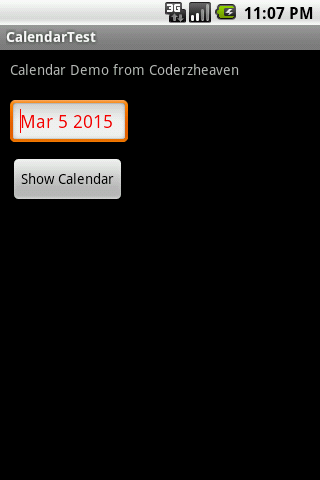
Thank you for this article.
For updateDisplay(), i have used the below code
date_.setText(String.format(“%d年%d月%d日”,mYear,mMonth,mDay));