Hello android lovers,
In today’s tutorial I will show you how to
1. Create a text file and save a textfile in your SDCARD in your preferred path.
2. Read the contents from the same file and show it in a TextView.
For writing a file we use the FileWriter class and for reading the textfile we use the FileReader class.
Now Let’s check out how we do this .
First create a fresh project and name it “saveFileDemo”.
In the “saveFileDemo.java” file copy this contents.
package com.coderzheaven.pack;
import java.io.FileReader;
import java.io.FileWriter;
import android.app.Activity;
import android.os.Bundle;
import android.widget.TextView;
public class saveFileDemo extends Activity {
@Override
public void onCreate(Bundle savedInstanceState) {
super.onCreate(savedInstanceState);
setContentView(R.layout.main);
createFile();
String file_contents = readFile();
System.out.println("FILE CONTENTS : " + file_contents);
TextView tv = (TextView)findViewById(R.id.tv);
tv.setText("Read File contents from SDCARD : n" + file_contents);
}
public void createFile(){
FileWriter fWriter;
try{
fWriter = new FileWriter("/sdcard/myfile.txt");
fWriter.write("My file contents");
fWriter.flush();
fWriter.close();
}catch(Exception e){
e.printStackTrace();
}
}
public String readFile(){
char buf[] = new char[512];
FileReader rdr;
String contents = "";
try {
rdr = new FileReader("/sdcard/myfile.txt");
int s = rdr.read(buf);
for(int k = 0; k < s; k++){
contents+=buf[k];
}
} catch (Exception e) {
e.printStackTrace();
}
return contents;
}
}
This is the main.xml file contents.
<?xml version="1.0" encoding="utf-8"?>
<LinearLayout xmlns:android="http://schemas.android.com/apk/res/android"
android:orientation="vertical"
android:layout_width="fill_parent"
android:layout_height="fill_parent"
>
<TextView
android:id = "@+id/tv"
android:layout_width="fill_parent"
android:layout_height="wrap_content"
android:text="@string/hello"
/>
</LinearLayout>
Here is the Strings.xml file contents
<?xml version="1.0" encoding="utf-8"?>
<resources>
<string name="hello">Hello World, saveFileDemo!</string>
<string name="app_name">saveFileDemo from Coderzheaven</string>
</resources>
Now the AndroidManifest.xml file contents.
<?xml version="1.0" encoding="utf-8"?>
<manifest xmlns:android="http://schemas.android.com/apk/res/android"
package="com.coderzheaven.pack"
android:versionCode="1"
android:versionName="1.0">
<application android:icon="@drawable/icon" android:label="@string/app_name">
<activity android:name=".saveFileDemo"
android:label="@string/app_name">
<intent-filter>
<action android:name="android.intent.action.MAIN" />
<category android:name="android.intent.category.LAUNCHER" />
</intent-filter>
</activity>
</application>
</manifest>
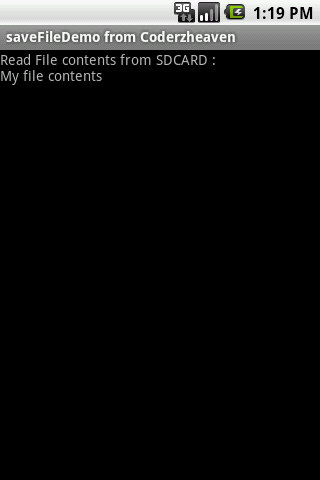
You can actually see the file by going to the FileExplorer and expanding the mnt folder(or simply SDCARD in older versions) and the SDCARD folder.
See the screenshot.
Check this link to see the contents of this file manually.
Please leave your valuable comments on this post.
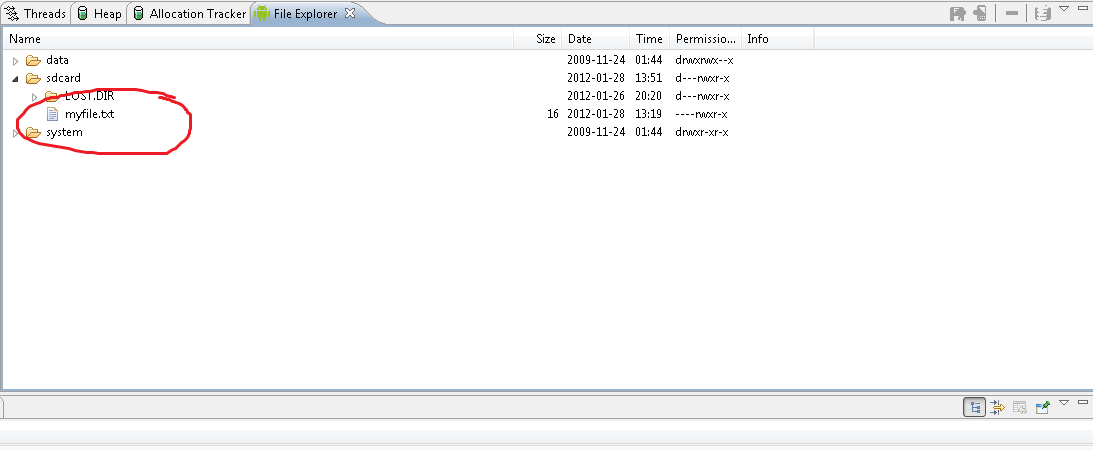
Pingback: How to check whether SDCARD in mounted in android? | Coderz Heaven