Hello….
In today’s tutorial I will show you how to style your text in ANDROID.
This is a simple example to show how styling is done using XML in android.
This will also show you how to get a string from the resources in java code.
First create a new project and name it “StyleTextDemo” and copy this code into it.
package pack.coderzheaven;import android.app.Activity;import android.content.Context;import android.content.res.Resources;import android.os.Bundle;import android.widget.TextView;public class StyleTextDemo extends Activity { @Override public void onCreate(Bundle savedInstanceState) { super.onCreate(savedInstanceState); super.onCreate(savedInstanceState); setContentView(R.layout.resources); TextView tv; CharSequence cs; String str; // Using the getString() conevenience method, retrieve a string // resource that happens to have style information. Note the use of // CharSequence instead of String so we don't lose the style info. cs = getText(R.string.styled_text); tv = (TextView)findViewById(R.id.styled_text); tv.setText(cs); // Use the same resource, but convert it to a string, which causes it // to lose the style information. str = getString(R.string.styled_text); tv = (TextView)findViewById(R.id.plain_text); tv.setText(str); Context context = this; // Get the Resources object from our context Resources res = context.getResources(); // Get the string resource, like above. cs = res.getText(R.string.styled_text); tv = (TextView)findViewById(R.id.res1); tv.setText(cs); }} |
Now in the “main.xml” file copy the following code. This is simply for the layout
<?xml version="1.0" encoding="utf-8"?><LinearLayout xmlns:android="http://schemas.android.com/apk/res/android" android:layout_width="fill_parent" android:layout_height="fill_parent" android:orientation="vertical"> <TextView android:id="@+id/coderz" android:text="@string/coderz" android:layout_width="fill_parent" android:layout_height="wrap_content" android:gravity="center_horizontal" android:textStyle="normal" android:padding="10dip" /> <TextView android:id="@+id/styled_text" android:layout_width="fill_parent" android:layout_height="wrap_content" android:gravity="center_horizontal" android:textStyle="normal" /> <TextView android:id="@+id/plain_text" android:layout_width="fill_parent" android:layout_height="wrap_content" android:gravity="center_horizontal" android:textStyle="normal" /> <TextView android:id="@+id/res1" android:layout_width="fill_parent" android:layout_height="wrap_content" android:gravity="center_horizontal" android:textStyle="normal" /></LinearLayout> |
Now the third step in the strings.xml file, place this code.
<?xml version="1.0" encoding="utf-8"?><resources> <string name="coderz"><b><i>Style Text Demo from CoderzHeaven, Enjoy</i></b></string> <string name="styled_text">Plain, <b>bold</b>, <i>italic</i>, <b><i>bold-italic</i></b></string></resources> |
You are done, Now go on and run it.
Enjoy
Please leave your comments on this post and encourage us.
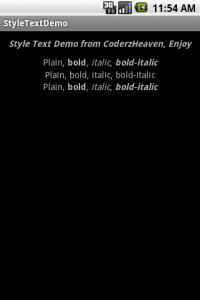
Your tutorial are awesome and to the point , I am enjoying them , please don’t stop making them,If you will make a tutorial for offline speech recognition , I would be very greatfull to you, and thanks a lot for the previous tutorial
I am very new at any kind of programming and I am having trouble getting the code you wrote into Android Studio. I have two questions:
1. In the dialogue box to create a new project, do I select ‘Add No Activity’ or ‘Blank Activity’ (‘Blank Activity’ being the one that displays ‘Hello World’)
2. I cannot find the main.xml file.
I’m really keen to follow the tutorial because I want to learn to style text.
Thank You!