Here is a simple example on using a countdown timer in android.
package pack.coderzheaven;import android.app.Activity;import android.os.Bundle;import android.os.CountDownTimer;import android.view.View;import android.view.View.OnClickListener;import android.widget.Button;import android.widget.TextView;public class TimerDemo extends Activity { Button start, stop; TextView tv; @Override public void onCreate(Bundle savedInstanceState) { super.onCreate(savedInstanceState); setContentView(R.layout.main); start = (Button)findViewById(R.id.start); stop = (Button)findViewById(R.id.stop); tv = (TextView)findViewById(R.id.tv); tv.setText("10"); // startting from 10. final MyCounter timer = new MyCounter(10000,1000); start.setOnClickListener(new OnClickListener() { @Override public void onClick(View v) { timer.start(); } }); stop.setOnClickListener(new OnClickListener() { @Override public void onClick(View v) { timer.cancel(); } }); } public class MyCounter extends CountDownTimer{ public MyCounter(long millisInFuture, long countDownInterval) { super(millisInFuture, countDownInterval); } @Override public void onFinish() { System.out.println("Timer Completed."); tv.setText("Timer Completed."); } @Override public void onTick(long millisUntilFinished) { tv.setText((millisUntilFinished/1000)+""); System.out.println("Timer : " + (millisUntilFinished/1000)); } }} |
Here is the Layout XML(main.xml)
<?xml version="1.0" encoding="utf-8"?><LinearLayout xmlns:android="http://schemas.android.com/apk/res/android" android:orientation="vertical" android:layout_width="fill_parent" android:layout_height="fill_parent" ><TextView android:layout_width="fill_parent" android:layout_height="wrap_content" android:text="CountDown Timer Demo" /><Button android:text="Start Timer" android:id="@+id/start" android:layout_width="wrap_content" android:layout_height="wrap_content"></Button><Button android:text="Stop Timer" android:id="@+id/stop" android:layout_width="wrap_content" android:layout_height="wrap_content"></Button><TextView android:id="@+id/tv" android:layout_width="fill_parent" android:layout_height="wrap_content" android:text="" /></LinearLayout> |
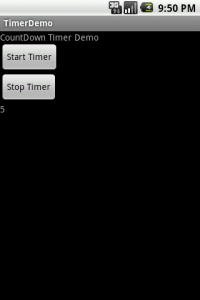
Thanks à lot.
Pingback: Pass the name of button clicked to different class in Android : Android Community - For Application Development
Pingback: how to stop chronometer after particular time.? : Android Community - For Application Development
I used your code line for line, except I have an activity_main instead of a main..newer version I guess. When I click either of buttons, nothing happens. The text does not change to 10.
Paste your code here then only I can check.