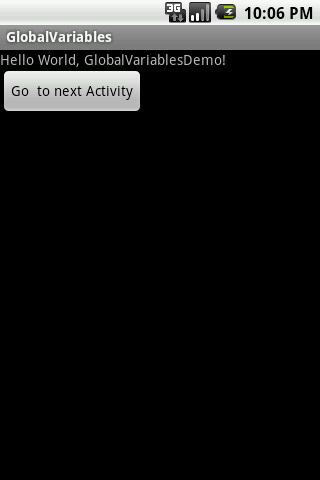Hello all….
In a previous post I showed a method to share global variables across your android application.
Those were done using a static class.
Now today I will show you another way of sharing global variables across the application
Check these posts for sharing data across the application.
1. http://coderzheaven.com/2011/05/global-variables-in-android/
2. http://coderzheaven.com/2011/05/global-variables-in-android%e2%80%a6/
3. http://coderzheaven.com/2011/03/passing-data-between-intents-in-android/
Now in this method. first create a class named “GlobalClass” and extends the “Applictation” class.
This is how it will look like.
package com.coderzheaven.pack;import android.app.Application;class GlobalClass extends Application { public static String myVal;} |
Inside which I have a variable named “myVal” which is a string. This is the global string variable that I am using to pass values across the application.
Now the main java class
Here I am using two activities just to demonstrate the sharing of global variables across the application.
Here is the first activity.
package com.coderzheaven.pack;import android.app.Activity;import android.content.Intent;import android.os.Bundle;import android.view.View;import android.view.View.OnClickListener;import android.widget.Button;public class GlobalVariablesDemo extends Activity { @Override public void onCreate(Bundle savedInstanceState) { super.onCreate(savedInstanceState); setContentView(R.layout.main); // Assigning some value to the global variable // GlobalClass.myVal = "Hello from CoderzHeaven"; Button b = (Button)findViewById(R.id.Button01); b.setOnClickListener(new OnClickListener() { @Override public void onClick(View v) { startActivity(new Intent(GlobalVariablesDemo.this, SecondClass.class)); } }); }} |
This line shows how to assign value to a global variable.
GlobalClass.myVal = “Hello from CoderzHeaven”;
Now the second activtiy.
package com.coderzheaven.pack;import android.app.Activity;import android.os.Bundle;import android.widget.TextView;public class SecondClass extends Activity { @Override public void onCreate(Bundle savedInstanceState) { super.onCreate(savedInstanceState); setContentView(R.layout.second); System.out.println("Accessing the global string : " + GlobalClass.myVal); TextView tv = (TextView)findViewById(R.id.tv); tv.setText("Global String : " + GlobalClass.myVal); }} |
This is how you access the global variable.
GlobalClass.myVal
That’s all done.
Now go on and run the application.
Please leave your comments if you like this post.