Here is a simple example to copy an image to another image file in ANDROID.
In this example a button click will open the gallery and after that it will be copied to another image file.
You have to check the File-explorer to find the file.
This is the java code for doing it.
package pack.coderzheaven;import java.io.File;import java.io.FileInputStream;import java.io.FileOutputStream;import java.nio.channels.FileChannel;import android.app.Activity;import android.content.Intent;import android.database.Cursor;import android.net.Uri;import android.os.Bundle;import android.os.Environment;import android.provider.MediaStore;import android.view.View;import android.view.View.OnClickListener;import android.widget.Button;import android.widget.Toast;public class CopyingImageFromGalleryDemo extends Activity { String mSelectedImagePath; private static final int SELECT_IMAGE = 1; Button b; @Override public void onCreate(Bundle savedInstanceState) { super.onCreate(savedInstanceState); setContentView(R.layout.main); b = (Button)findViewById(R.id.Button01); b.setOnClickListener(new OnClickListener() { @Override public void onClick(View v) { imageFromGallery(); } }); } /*** this function opens the gallery and gets the image ***/ public void imageFromGallery() { Intent intent = new Intent(); intent.setType("image/*"); intent.setAction(Intent.ACTION_GET_CONTENT); startActivityForResult(Intent.createChooser(intent,"Select Picture"), SELECT_IMAGE); } /* After opening gallery control comes here */ public void onActivityResult(int requestCode, int resultCode, Intent data) { super.onActivityResult(requestCode, resultCode, data); if (resultCode == RESULT_OK) { switch(requestCode) { case SELECT_IMAGE: mSelectedImagePath = getPath(data.getData()); System.out.println("mSelectedImagePath : " + mSelectedImagePath); try { File sd = Environment.getExternalStorageDirectory(); if (sd.canWrite()) { System.out.println("(sd.canWrite()) = " + (sd.canWrite())); String destinationImagePath= "/file.jpg"; // this is the destination image path. File source = new File(mSelectedImagePath ); File destination= new File(sd, destinationImagePath); if (source.exists()) { FileChannel src = new FileInputStream(source).getChannel(); FileChannel dst = new FileOutputStream(destination).getChannel(); dst.transferFrom(src, 0, src.size()); // copy the first file to second..... src.close(); dst.close(); Toast.makeText(getApplicationContext(), "Check the copy of the image in the same path as the gallery image. File is name file.jpg", Toast.LENGTH_LONG).show(); } }else{ Toast.makeText(getApplicationContext(), "SDCARD Not writable.", Toast.LENGTH_LONG).show(); } }catch (Exception e) { System.out.println("Error :" + e.getMessage()); } break; } } } public String getPath(Uri uri) { String[] projection = { MediaStore.Images.Media.DATA }; Cursor cursor = managedQuery(uri, projection, null, null, null); startManagingCursor(cursor); int column_index = cursor.getColumnIndexOrThrow(MediaStore.Images.Media.DATA); cursor.moveToFirst(); return cursor.getString(column_index); }} |
here is the main.xml file
<?xml version="1.0" encoding="utf-8"?><LinearLayout xmlns:android="http://schemas.android.com/apk/res/android" android:orientation="vertical" android:layout_width="fill_parent" android:layout_height="fill_parent" ><TextView android:layout_width="fill_parent" android:layout_height="wrap_content" android:text="@string/hello" /><Button android:text="Gallery" android:id="@+id/Button01" android:layout_width="wrap_content" android:layout_height="wrap_content"></Button></LinearLayout> |
Then the strings.xml
<?xml version="1.0" encoding="utf-8"?><resources> <string name="hello"><b>Copying an Image to another Demo From CoderzHeaven</b></string> <string name="app_name">Copy an Image to another</string></resources> |
AndroidManifest.xml
<?xml version="1.0" encoding="utf-8"?><manifest xmlns:android="http://schemas.android.com/apk/res/android" package="pack.coderzheaven" android:versionCode="1" android:versionName="1.0"> <application android:icon="@drawable/icon" android:label="@string/app_name"> <activity android:name=".CopyingImageFromGalleryDemo" android:label="@string/app_name"> <intent-filter> <action android:name="android.intent.action.MAIN" /> <category android:name="android.intent.category.LAUNCHER" /> </intent-filter> </activity> </application></manifest> |
Change the name of the file as you like.
Enjoy…………..
Please leave your comments and click on the +1 button above.
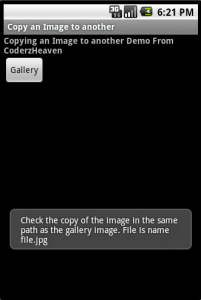
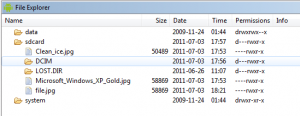
Pingback: Android » Archive » Copying an image to another in ANDROID. | Coderz Heaven » Android
Pingback: Copying an image to another in ANDROID. | Coderz Heaven | WWW.ANDROIDWORLD.BIZ
Pingback: Copying an image to another in ANDROID. | Coderz Heaven - Mobile Universe Online | Mobile Universe Online
Thanks for discussing in detail about copying of image to another.This is really helpful.