Hello everyone…
Here I am explaining two methods on how to create a blinking textview in Android.
One with the help of Animation class and other with a Logic.
Now let’s see that..
Place a textview with an id of “tv” in your layout and attempt this.
package com.coderzheaven.blinktext;import android.app.Activity;import android.os.Bundle;import android.os.Handler;import android.view.Menu;import android.view.View;import android.view.animation.AlphaAnimation;import android.view.animation.Animation;import android.widget.TextView;public class MainActivity extends Activity { @Override public void onCreate(Bundle savedInstanceState) { super.onCreate(savedInstanceState); setContentView(R.layout.activity_main); blinkText(); //blinkText2(); } private void blinkText(){ final Handler handler = new Handler(); new Thread(new Runnable() { @Override public void run() { int timeToBlink = 1000; //in ms try{ Thread.sleep(timeToBlink); }catch (Exception e) { } handler.post(new Runnable() { @Override public void run() { TextView txt = (TextView) findViewById(R.id.tv); if(txt.getVisibility() == View.VISIBLE){ txt.setVisibility(View.INVISIBLE); }else{ txt.setVisibility(View.VISIBLE); } blinkText(); } }); }}).start(); } public void blinkText2(){ TextView myText = (TextView) findViewById(R.id.tv ); Animation anim = new AlphaAnimation(0.0f, 1.0f); anim.setDuration(50); //You can manage the time of the blink with this parameter anim.setStartOffset(20); anim.setRepeatMode(Animation.REVERSE); anim.setRepeatCount(Animation.INFINITE); myText.startAnimation(anim); } @Override public boolean onCreateOptionsMenu(Menu menu) { getMenuInflater().inflate(R.menu.activity_main, menu); return true; } } |
Download the complete android source code from below.
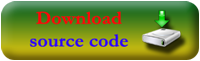
thanks fore code ………..