Let’s start with Swipe to Delete.
To Swipe and delete a row, each row in the list should be made up of Dismissible Widget. The Dismissible widget has inbuilt listeners for Swipe Gestures.
Watch Video Tutorial
Swipe to Delete
Here we will have a list of Strings which are a list of companies.
Each row in the List is a Dismissible widget. The onDismissed will be triggered
when the user swipes. We need to remove the corresponding row from the list data-source accordingly, otherwise it will result in the error being the Dismissible widget not removed from the tree when you manipulate the datasource again. So this is a very important step.
List<String> companies;@overridevoid initState() { super.initState(); companies = List(); addCompanies();}/* Initialize the list with Some company names */addCompanies() { companies.add("Google"); companies.add("Apple"); companies.add("Samsung"); companies.add("Sony"); companies.add("LG");}/* Remove the data from the List DataSource */removeCompany(index) { setState(() { companies.removeAt(index); });}/* Undo the Deleted row when user clicks on UNDO in the SnackBar message */undoDelete(index, company) { setState(() { companies.insert(index, company); });}/* Show Snackbar when Deleted with an action to Undo the delete */showSnackBar(context, company, index) { Scaffold.of(context).showSnackBar(SnackBar( content: Text('$company deleted'), action: SnackBarAction( label: "UNDO", onPressed: () { undoDelete(index, company); }, ), ));}/* Give a background to the Swipe Delete as a indicator to Delete */Widget refreshBg() { return Container( alignment: Alignment.centerRight, padding: EdgeInsets.only(right: 20.0), color: Colors.red, child: const Icon( Icons.delete, color: Colors.white, ), );}Widget list() { return ListView.builder( padding: EdgeInsets.all(20.0), itemCount: companies.length, itemBuilder: (BuildContext context, int index) { return row(context, index); }, );}Widget row(context, index) { return Dismissible( key: Key(companies[index]), // UniqueKey().toString() onDismissed: (direction) { var company = companies[index]; showSnackBar(context, company, index); removeCompany(index); }, background: refreshBg(), child: Card( child: ListTile( title: Text(companies[index]), ), ), );}@overrideWidget build(BuildContext context) { return Scaffold( appBar: AppBar( title: Text(widget.title), ), body: Container( child: list(), ), );} |
Pull to Refresh
To add Pull to Refresh, Wrap the List with the RefreshIndicator Widget and implement the onRefresh callback.The code will change like this.
/* Mimic a delay and add a random value to the list */Future<Null> refreshList() async { await Future.delayed(Duration(seconds: 10)); addRandomCompany(); return null; } ... RefreshIndicator( key: refreshKey, onRefresh: () async { await refreshList(); }, child: list(), ) |
Complete Code
The Complete source code will look like this.
import 'package:flutter/material.dart';import 'dart:math';class SwipeDeleteDemo extends StatefulWidget { SwipeDeleteDemo() : super(); final String title = "Refresh/Swipe Delete Demo"; @override SwipeDeleteDemoState createState() => SwipeDeleteDemoState();}class SwipeDeleteDemoState extends State<SwipeDeleteDemo> { // List<String> companies; GlobalKey<RefreshIndicatorState> refreshKey; Random r; @override void initState() { super.initState(); refreshKey = GlobalKey<RefreshIndicatorState>(); r = Random(); companies = List(); addCompanies(); } addCompanies() { companies.add("Google"); companies.add("Apple"); companies.add("Samsung"); companies.add("Sony"); companies.add("LG"); } addRandomCompany() { int nextCount = r.nextInt(100); setState(() { companies.add("Company $nextCount"); }); } removeCompany(index) { setState(() { companies.removeAt(index); }); } undoDelete(index, company) { setState(() { companies.insert(index, company); }); } Future<Null> refreshList() async { await Future.delayed(Duration(seconds: 10)); addRandomCompany(); return null; } showSnackBar(context, company, index) { Scaffold.of(context).showSnackBar(SnackBar( content: Text('$company deleted'), action: SnackBarAction( label: "UNDO", onPressed: () { undoDelete(index, company); }, ), )); } Widget refreshBg() { return Container( alignment: Alignment.centerRight, padding: EdgeInsets.only(right: 20.0), color: Colors.red, child: const Icon( Icons.delete, color: Colors.white, ), ); } Widget list() { return ListView.builder( padding: EdgeInsets.all(20.0), itemCount: companies.length, itemBuilder: (BuildContext context, int index) { return row(context, index); }, ); } Widget row(context, index) { return Dismissible( key: Key(companies[index]), // UniqueKey().toString() onDismissed: (direction) { var company = companies[index]; showSnackBar(context, company, index); removeCompany(index); }, background: refreshBg(), child: Card( child: ListTile( title: Text(companies[index]), ), ), ); } @override Widget build(BuildContext context) { return Scaffold( appBar: AppBar( title: Text(widget.title), ), body: RefreshIndicator( key: refreshKey, onRefresh: () async { await refreshList(); }, child: list(), ), ); }} |
Thanks for reading.
Please leave your valuable comments below the post.
Watch the Youtube tutorial to see everything in action and Subscribe for more videos.
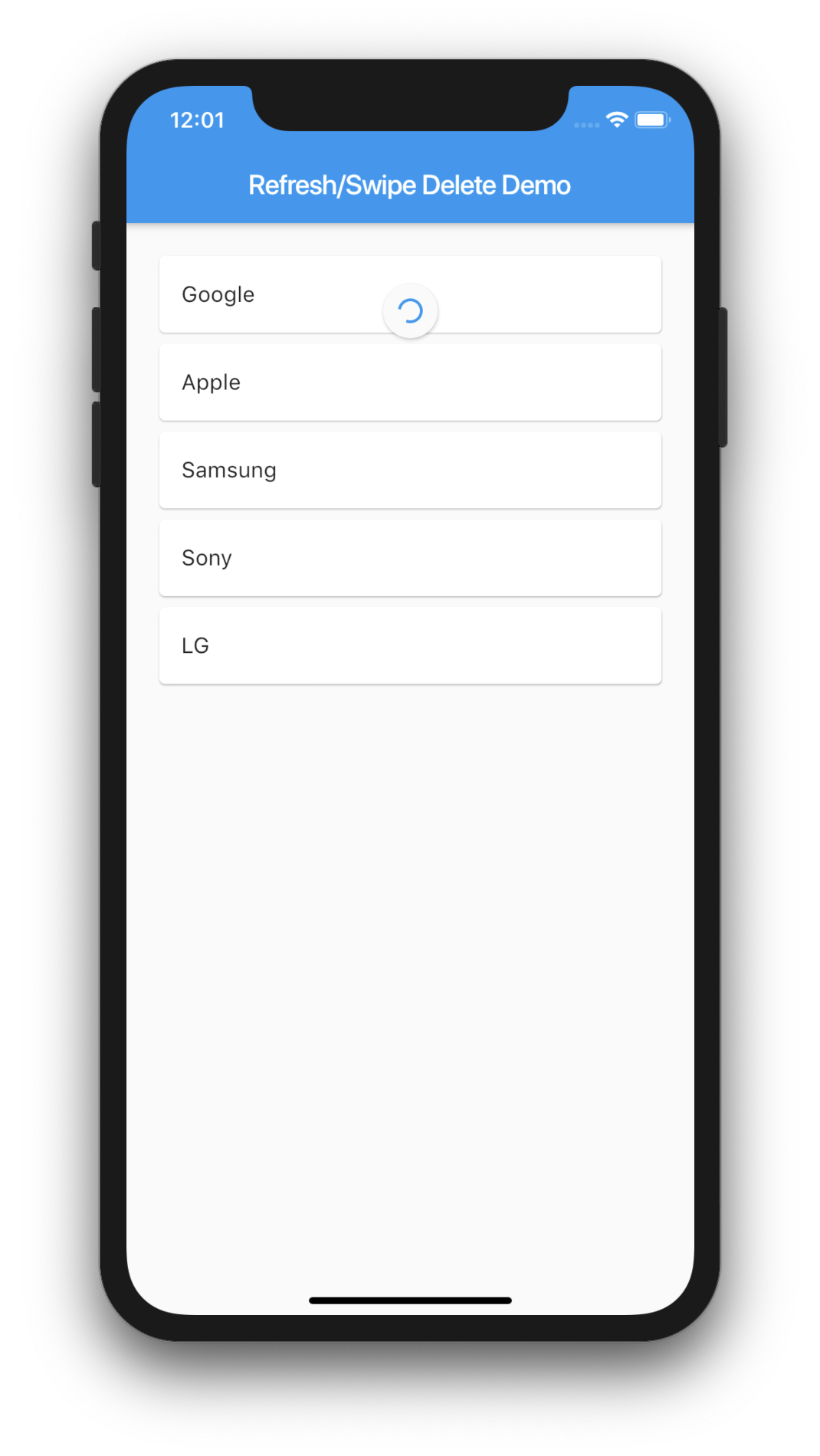
Pingback: Google's Flutter Tutorial - Pull to Refresh, Swipe to Delete in ListView - TutsFx